Please sign in with your Amazon Mechanical Turk (MTurk) login credentials to begin the account activation process.
Chrome | Firefox | Internet Explorer | Safari | Opera
Support Center
Our frequently asked questions service offers answers to common questions. If you don't find an answer, please contact our customer support and a representative will be able to assist you.
No Results
Overview
To change your profile information:
- Click on Settings on the menu.
- Click on Profile.
- Make the desired changes to your information.
- Click on Save.
The Hyperwallet Pay Portal has been designed to provide you with fast, convenient, and reliable access to your earnings. Now you can do payday your way thanks to a multitude of self-serve tools, easy on-the-go access, and automated payment transfer methods.
You can get set up to receive your Amazon Mechanical Turk (MTurk) payment in three easy steps:
- Add Transfer Method: This is the bank account to which we will send your payments.
- Register Deposit Account: Once you add your bank account, you will be provided with a Hyperwallet Deposit Account. Return to Amazon Mechanical Turk and register this account as your Deposit Method.
- Receive Payments: All payments from MTurk will be automatically transferred to your bank account through the Hyperwallet Deposit Account.
For step-by-step instructions, download our Getting Started Guide.
Account Management
The best way to confirm that you have entered your banking information correctly is to refer to the numbers on the bottom of your check.
In Canada and the United States, your account information would be displayed as shown on the sample checks below:
Canadian Accounts: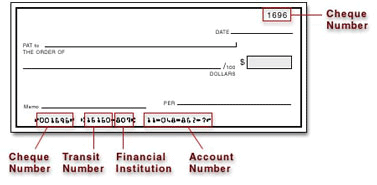
American Accounts: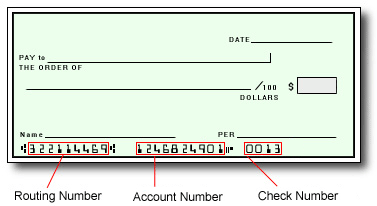
For all other regions, please refer either to your bank statement or contact your financial institution to confirm your banking information.
- Select Transfer from your menu
- Under Actions, select Update for the selected bank account
- Update the information
- Click Confirm
Tracking Your Payment/Transfers
Payments and transfers go through various stages while being processed. Updates are noted on your Pay Portal to keep you apprised of your funds and when you can expect them.
- Log in to your Pay Portal.
- Click History
- Click on the transaction description to view the details.
Note: For security reasons, only the last four digits of your account information will be displayed.
After a payment has been processed, the destination account cannot be changed. However, you can update the destination account for future payments by following these steps:
- Log in to the Pay Portal
- Click Transfer
- On the Transfer Center, click Action > Update
- Update the information
- Click Confirm.
Customer Support
Please be informed that you are using your Amazon Mechanical Turk (MTurk) credentials to login. If you have forgotten your password, please reset your password on the Amazon Mechanical Turk (MTurk) website.
Contact us:
Email Support
Please make sure you are logged in to Hyperwallet Pay Portal so we can verify your identity and ensure a fast response to your inquiry. Include your Worker ID and email address used when registering with Hyperwallet in all correspondence.
